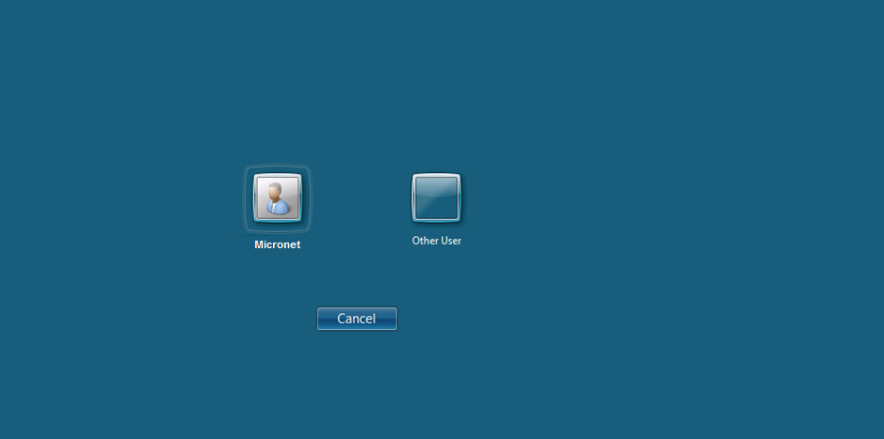
Situated on your computer’s desktop (or in the START menu), there will be a Remote Desktop Connection to the Micronet Server. The name of the connection is company-specific.
To login to the server:
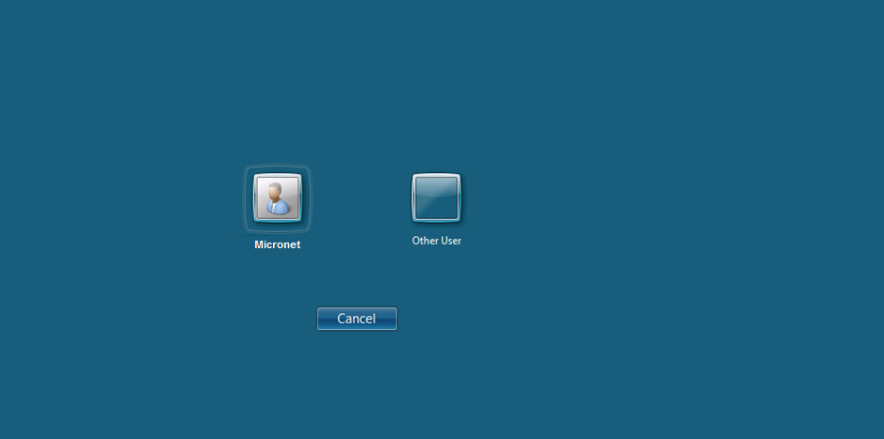
The Windows Login Window is displayed.
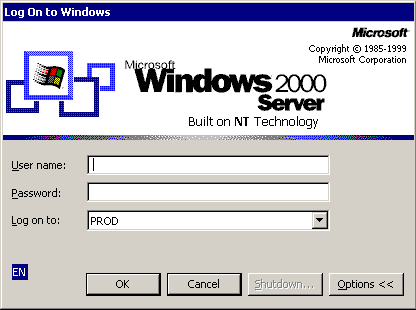
You can now start the Micronet module you want to work in.
The Micronet Launcher screen is displayed.
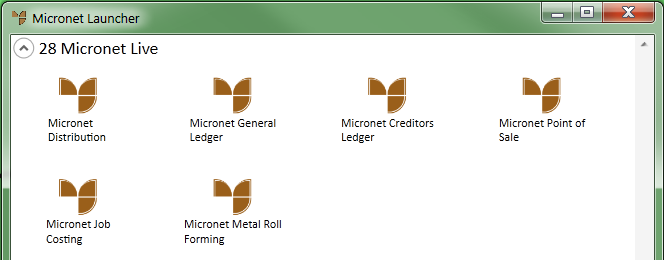
|
|
|
Technical Tip The Micronet Launcher is a simple utility that allows users to quickly launch the Micronet applications they have access to, such as MDS, MRF, MGL, etc. The Launcher first checks the user's login details and then displays the Micronet applications they can access. |
The Micronet Login screen is displayed.
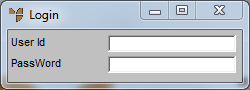
The main Micronet screen for the module you opened is displayed.
|
|
|
Technical Tip You can open multiple sessions if desired. |